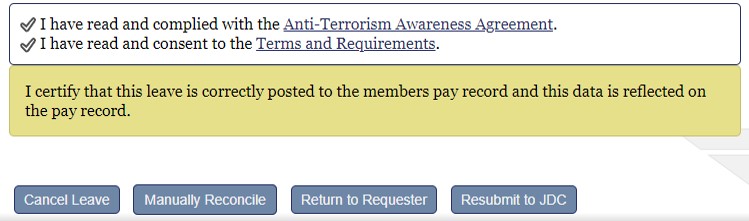
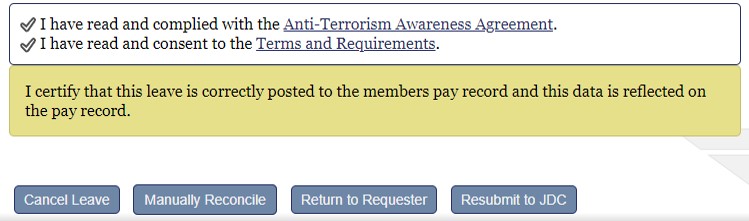
Base-level users can manually reconcile any leave type for members who are stationed at their Base. If a user has an unreconciled leave from a previous duty station, that leave can be manually reconciled by the previous Base. CSS-level users cannot manually reconcile leave.
Note: All leave must be validated with the pay record before it can be manually reconciled.
Most leave submitted through LeaveWeb will be automatically reconciled without incident. However, there will be times when the user will need to manually reconcile leave. When a user manually reconciles a leave, they are verifying that the leave has been posted to the pay record or cancelled on the pay record appropriately. When a user manually reconciles an open leave, the status on the leave request will change. For example, if a user manually reconciles an Authorized leave, the leave status will change to Processed and add a remark for the user reconciling the leave in the Leave Request History stating the leave was Manually Reconciled in LeaveWeb.
The 100% Leave Validation page is the one-stop location to work all leaves with a disconnect on the pay record, even rejected leaves. All base finance members should manage the 100% Leave Validation screen for their base. The screen can be accessed by clicking the 100% Leave Validation link in the sidebar.
The Leave Search screen is an additional tool to help further investigate leave for your organization and can also be accessed by clicking the Leave Search link in the sidebar.
All leave that has been rejected is routed to the Base FM user’s Rejected Leave Inbox. A user with the Base-level role, can review the rejected leave and use the associated error codes to cancel the leave, manually reconcile it, return the leave request to the user, or resubmit the leave request to the JDC. The Rejected Leave Inbox is the default screen for a Base-level user. The screen can also be accessed by clicking the Rejects link in the sidebar.
After reviewing the pay record and manually updating the leave with the disconnect to be accurate in DJMS, click the Manually Reconcile button to officially close the leave in LeaveWeb. The leave is now final.
Additional button options are available if a leave WAS NOT charged on the leave requestor’s pay record, choose one of the options below:
Cancel Leave: To cancel the leave request, enter remarks in the Remarks field and click the Cancel button to cancel the leave. No further action is available.
Return to Requester: To send the leave request back to the requester for changes, select Return to Requester to update the leave status to Authorized. This will enable the leave requestor to update the leave return information and resign and submit to the Supervisor. You still have the option to Cancel or Manually Reconcile the leave.
Note: If two days have passed and no JDC processing of the leave has occurred, the Cancel Leave and Manually Reconcile buttons will be enabled for the user. If the leave status returns as Rejected, the Cancel Leave, Manually Reconcile, Return to Requester, and Resubmit to JDC buttons will be enabled. Leaves should only remain in a return status for three days past the last day of leave. All other leaves need to be verified with the pay record and action taken in LeaveWeb to close the leave.