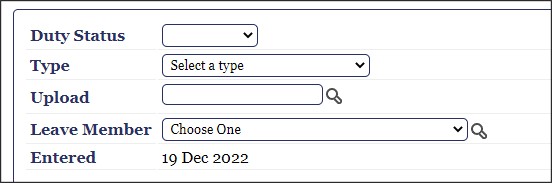
Note: Reservists do not use LeaveWeb to process leaves. Reservists use the AF Form 988 and process leaves manually in DJMS–RC. If they are Active Duty Military Members or Reservists on Active Duty Orders then they have an Active Duty base finance responsible for their Pay and Leave and they fall under that base for LeaveWeb.
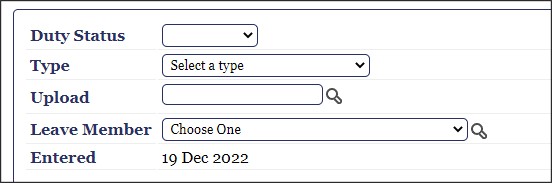
Before completing a leave request, ensure that you understand the following rules and regulations:
Note: The dates entered in the Last Day field and the Return Date field should be different. The Last Day field refers to the last day of chargeable leave and the Return Date field refers to the day the member will return to the local area (where the member lives & commutes to the PDS) and be available for duty.
Note: You must select the correct Supervisor. Failure to select your correct Supervisor will result in your leave request being routed to the wrong individual for approval. You must select a Backup Approver from the drop-down list or search icon to approve the leave request if your Supervisor is not available. When leave is 31 days or more and selecting OS or OS to Conus see Leave Request Rules and Restrictions page.
Note: The Edit Request and Copy Request buttons are available after the request is saved. See the Edit leave Request topic for more information
Click Sign and Submit, and enter CAC PIN to digitally sign and submit the leave request to the assigned Supervisor for approval. The View Leave Request screen displays with an annotation in the Request History panel.
Click Cancel Leave to cancel the leave request at any time prior to the leave request being authorized by the CSS or Base FM. Remarks must be added if the leave is cancelled.
Note: All attachments within the leave request will be permanently deleted upon cancellation.
Once the leave request has been submitted, the Supervisor and Backup Approver will receive an email to take action. Each time the user’s leave request is updated (Approved, Cancelled, Denied, or Authorized); the user will receive an email notification.
Note: The user cannot take leave until the request has been authorized. Once the user’s leave has been authorized by the CSS or Base FM, LeaveWeb will assign a leave number to the request and the user will be able to print an AF 988.
At each stage in the leave process, LeaveWeb displays the date, name, email, and phone number of the requestor, the approver, and the authorizer in the Request History panel. This information enables the user and others in the organization above the user to monitor activity associated with the leave. The email address listed under the name of the requestor, approver, or authorizer is a link to open an email session and send correspondence to any person listed in the Request History panel.