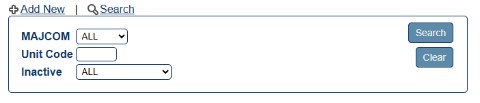
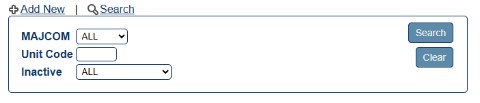
AFIMSC/AFAFO Admin or a Base Admin/Finance users can move Units under another CSS, add Units, inactivate Units, or modify Unit codes and names. CSS Admin/Authorize users can search for a Unit, add or edit a Unit, and delete a Unit.
Air Force Admins are the only users that can redirect a Unit to another CSS. Contact the LeaveWeb Help Desk for additional information about redirecting a Unit.
Click the Units link in the sidebar. The Unit Administration screen displays.
In the Unit Administration screen, click the Add new link. The Unit Editor screen displays.
(AFIMSC/AFAFO Admin) Choose a Base from the dropdown list .
(AFIMSC/AFAFO Admin and Base Admin/Finance) Choose a CSS from the dropdown list.
Enter the Unit Code and Unit Name.
If applicable, check the Active? checkbox.
Click Save.
Click the Units link in the sidebar. The Unit Administration screen displays.
In the Unit Administration screen, click the![]() pencil icon next to the applicable Unit. The Unit Editor screen displays.
pencil icon next to the applicable Unit. The Unit Editor screen displays.
In the Unit Editor screen, modify the Base, CSS, Unit Code and/or Unit Name.
Check/uncheck the Active? checkbox.
Click Save.
Note: Unchecking the Active checkbox inactivates the Unit. This action may not be allowed due to records associated with the Unit that must be maintained for audit purposes. A record can only be inactivated if it is not referenced by other records.
Click the Units link in the sidebar. The Unit Administration screen displays.
(Base Admin/Finance and above) Select a CSS from the dropdown.
Enter the Unit Name and/or Unit Code.
Change dropdown to see Only Inactive or Only Active only orgs.
Click Search to view Units that fit the search criteria.
Click the Units link in the sidebar. The Unit Administration screen displays.
In the Unit Administration screen, click the![]() pencil icon next to the applicable Unit. The Unit Editor screen displays.
pencil icon next to the applicable Unit. The Unit Editor screen displays.
In the Unit Editor screen, click the![]() View Audit link. The Unit Audit screen displays who changed or added Unit information, the date the information changed, and what changed.
View Audit link. The Unit Audit screen displays who changed or added Unit information, the date the information changed, and what changed.