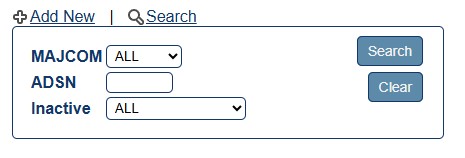
Note: Reservists do not use LeaveWeb to process leaves. Reservists use the AF Form 988 and process leaves manually in DJMS–RC. If they are Active Duty Military Members or Reservists on Active Duty Orders then they have an Active Duty base finance responsible for their Pay and Leave and they fall under that base for LeaveWeb.
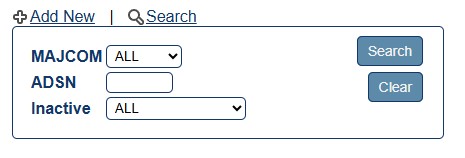
The Base Administration screen enables AFIMSC/AFAFO Admin users to add, search, and edit bases within their MAJCOM(s).
Add a new Base
Click the Bases link in the sidebar. The Base Administration screen displays.
In the Base Administration screen, click the Add new link. The Base Editor screen displays.
(AFIMSC/AFAFO Admin) select a MAJCOM from the dropdown list.
Enter the Base Name.
Enter the Base ISI.
If applicable, check the Active? checkbox.
If applicable, check the Overseas? checkbox.
Click Save.
Click the Bases link in the sidebar. The Base Administration screen displays.
In the Base Administration screen, click the![]() pencil icon next to the applicable base. The Base Editor screen displays.
pencil icon next to the applicable base. The Base Editor screen displays.
In the Base Editor screen, modify the Name and/or ISI
Check/uncheck the Active? checkbox.
Click Save.
Note: Unchecking the Active checkbox inactivates the Base. This action may not be allowed due to records associated with the Base that must be maintained for audit purposes. A record can only be inactivated if it is not referenced by other records.
Click the Bases link in the sidebar. The Base Administration screen displays.
Select a Base name from the dropdown. Or leave this field blank to search for all Bases within your MAJCOM.
Enter an ISI (In-put Source Indicator).
Change dropdown to see Only Inactive or Only Active only orgs.
Click Search to view bases that fit the search criteria.
Click the Bases link in the sidebar. The Base Administration screen displays.
In the Base Administration screen, click the![]() pencil icon next to the applicable base. The Base Editor screen displays.
pencil icon next to the applicable base. The Base Editor screen displays.
In the Base Editor screen, click the![]() View Audit link. The Base Audit screen displays who changed or added Base information, the date the information changed, and what changed.
View Audit link. The Base Audit screen displays who changed or added Base information, the date the information changed, and what changed.