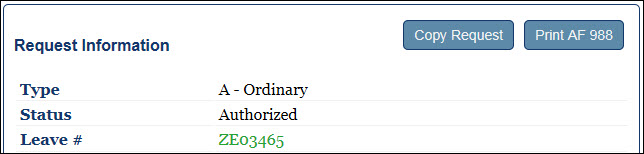
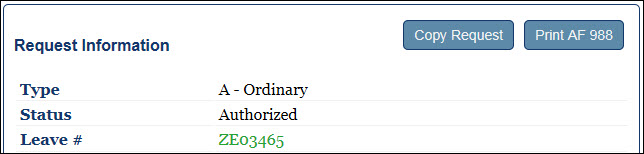
Users can print an AF 988 when they receive an email notification that the CSS or Base FM has authorized leave and assigned a leave number.
Click Profile in the sidebar.
On the Open Leave tab, click the![]() View icon to open an authorized leave request.
View icon to open an authorized leave request.
Verify that a Leave number has been assigned to the leave request. A green leave number indicates that your leave has been authorized. If you do not see a green leave number, you are not authorized to take leave.
Click Print AF 988. The File Download window displays.
Note: If LeaveWeb has not assigned a leave number to the leave request, the request has not been authorized and the Print AF 988 button will not display on the screen.
Click one of the following:
Open – Displays a PDF file of the AF 988. Click the Print icon to print the AF 988.
Save – Saves a copy of the AF 988 to a specified location.