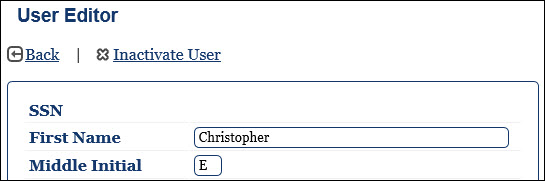
Users with the appropriate privileges (see Request Role/Privileges) can inactivate a user who retires or separates from service.
Note: Do not inactivate a user who has transferred from your Base to another. The member is responsible for updating their profile to reflect the accurate duty station information. You cannot inactivate a user who has open leave or one who has subordinates listed in their profile.
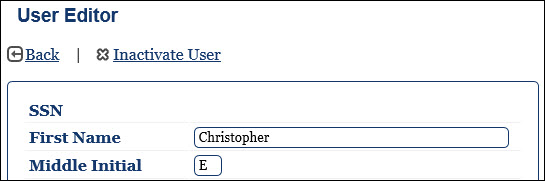
Note: You cannot inactivate a user who has open leave or subordinates listed in their profile. When a user is inactivated they will lose all privileges and privilege requests, their DD2875 will be removed from the Role/Privileges tab, their account will be reverted back to User/Supervisor, the supervisor will be removed from the profile, and the user's email will be deleted so they do not keep receiving system messages. If a user has 13 months of inactivity, has no open leave and no subordinates listed, the user's account will be inactivated by the system.
Click Users in the sidebar.
Enter required search criteria.
Click Search. The search results display.
Click the![]() View icon in the View column to open the user’s profile screen.
View icon in the View column to open the user’s profile screen.
In the user's profile screen, click the![]() pencil icon next to Edit Profile to open the User Editor screen.
pencil icon next to Edit Profile to open the User Editor screen.
Click the Inactivate User link.
Click one of the following:
Yes, inactivate to make the user inactive. The user’s account is flagged as inactive and will not display in user lists or search screens.
No, cancel to not inactivate the user.
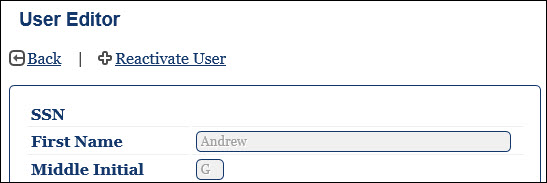
Click Users in the sidebar.
Enter required search criteria.
Click the Inactive? checkbox to include inactive members in the search results.
Click Search. The search results display.
Click the![]() View icon in the View column to open the user’s profile screen.
View icon in the View column to open the user’s profile screen.
In the user's profile, click![]() pencil icon next to Edit Profile to open the User Editor screen.
pencil icon next to Edit Profile to open the User Editor screen.
Click the Reactivate User link.
Click one of the following:
Yes, reactivate to reactivate the user.
No, cancel to not reactivate the user.
Note: If a user is inactivated, the user will need to have Base, CSS or a Unit Level user reactivate their inactive account.